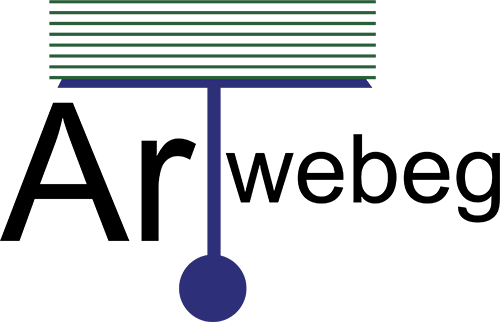How To View, Upgrade, or Renew SSL Certificates
This interface allows you to view, upgrade, or renew your Secure Sockets Layer (SSL) certificates.
You can also view useful information about each domain’s SSL certificate, for example:
• The type of certificate that secures the domain.
• When the certificate expires or expired.
• Graphical representation of all certificates for quick reference.
• Options such as View Certificate or Upgrade Certificate for applicable domains.
• AutoSSL Domain Control Validation (DCV) error messages for applicable domains.
• The last time that AutoSSL ran for applicable domains.
1 – Open cPanel (yourdomain/cpanel).
2 – Click on (SSL/TLS Status) from Security section.
Search bar and filter
The Search text box allows you to filter by domain name. Enter all or part of the domain name to update the domain list. For filter options, click the filter icon.
Click the tab below to view each filter option.
• Domain Types.
• SSL Types.
• SSL Statuses.
• AutoSSL Statuses.
The Domains table
The Domains table displays each domain’s certificate and provides options to view or upgrade the certificate.
• Domain — This column displays a complete or filtered list of all domains on the cPanel account.
• Certificate Status — This column displays domain specific certificate information. If an error exists for the domain in the /var/cpanel/logs/autossl/ directory, that error will display in this column. This column also displays the time AutoSSL last ran for applicable domains.