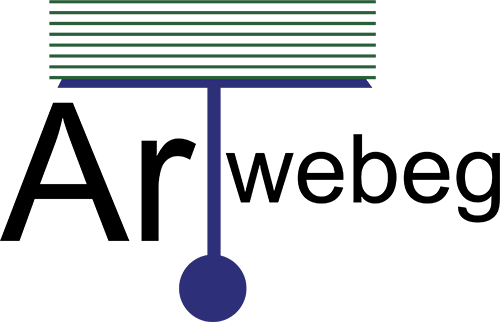To configure the FTP storage, perform the following steps:
1 – Set up a server that would act as the FTP storage. It must be possible to connect to that server from the Plesk server via FTP.
2 – Logged in to Plesk.
3 – Go to Websites & Domains.
4 – Click Backup Manager.
5 – Click on Remote Storage Settings.
6 – Click on FTP.
7 – Select the “Use FTP Storage” checkbox.
8 – Specify the settings for the server you set up during step 1, including the server’s hostname or IP address, the path to the directory for storing backups, and the FTP username and password.
9 – If the Plesk firewall is configured to ban incoming connections from FTP servers, select the “Use passive mode” checkbox.
10 – Use FTPS checkbox to use an encrypted connection when transferring backups to the remote storage. This ensures that your data cannot be intercepted by a third party. Make sure that the server you set up during step 1 supports FTPS connections.
11 – Click OK.
The FTP storage is configured. Now you can use it when creating a backup.