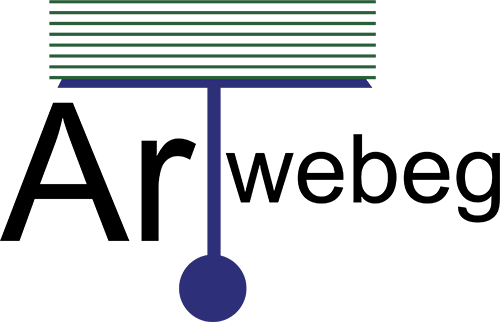To create a manual backup, perform the following steps:
1 – Logged in to Plesk.
2 – Go to Websites & Domains.
3 – Click Backup Manager.
4 – Click Back Up tab.
5 – Under Back up, you can select which content you want to back up.
6 – Under Store in, you can change where the backup must be stored.
7 – Under Type, select the backup type by selecting the corresponding radio button:
• Full backup – includes all data.
• Incremental backup – contains only the files that changed since the last previously created backup.
8 – At this point, the backup is ready to be created. There are a number of optional settings you can configure before creating the backup:
• Comments – Leave a comment about the backup being created under.
• Exclude log files – To exclude log files from the backup.
• Exclude specific files from the backup – To exclude specific files or directories from the backup. Type the path or paths to the directories or files you want to exclude in the field below. Paths must be relative to your home directory.
• When a backup task is completed, send a notification email to – If you want to be notified via email when the backup is created.
• Suspend the domain until the backup task is completed – If you want to ensure the validity of the backup, Doing so will temporarily make your website unavailable.
9 – Click OK to create the backup.