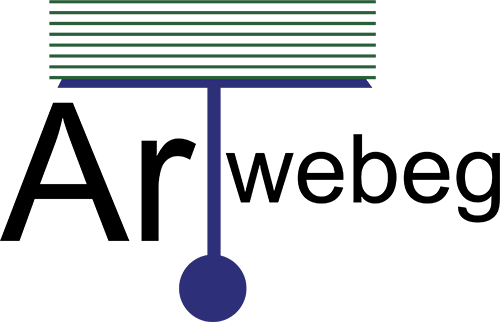To create a scheduled backup, perform the following steps:
1 – Logged in to Plesk.
2 – Go to Websites & Domains.
3 – Click Backup Manager.
4 – Click Schedule tab.
5 – Click the Activate this backup task checkbox.
6 – Run this backup task – set the desired frequency and the time the backup process must be started.
7 – Use incremental backup – To allow the creation of incremental backups.
By default, every scheduled backup is created as a full backup. Checkbox, Incremental backups contain only the files that have changed since the last backup.
8 – Perform full backup – if you allow the use of incremental backups, specify how often a full backup must be created.
9 – Keep backup files for – type a number in the field if you want Plesk to automatically remove outdated full backups. Full backups stored longer than the specified time period will be automatically removed.
10 – Under Back up, you can select which content you want to back up.
11 – Under Store in, you can change where the backup must be stored.
12 – At this point, the backup is ready to be created. There are a number of optional settings you can configure before creating the backup:
• Exclude log files – To exclude log files from the backup.
• Exclude specific files from the backup – To exclude specific files or directories from the backup. Type the path or paths to the directories or files you want to exclude in the field below. Paths must be relative to your home directory.
• If errors occur during the execution of this backup task, send a notification email to – If you want to be notified via email about errors that occur during scheduled backup creation.
• Suspend the domain until the backup task is completed – If you want to ensure the validity of the backup, Doing so will temporarily make your website unavailable.
13 – Click OK to create the scheduled backup.
Plesk will automatically create backups at the time and with the frequency that you specified.