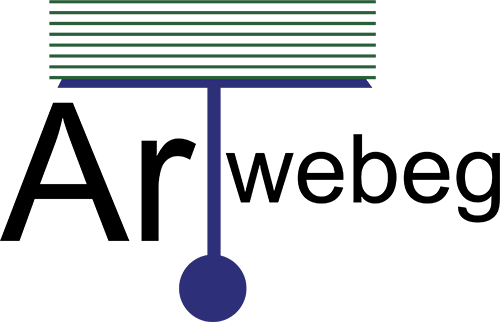How To file Import the file To accounts
To import the file, perform the following steps:
1 – Open cPanel (yourdomain/cpanel).
2 – Click on (Address Importer) from Email section.
3 – In Step 1, select E-mail Accounts or Forwarders.
4 – In Step 2, click Choose File to select the file to import.
5 – In Step 3, select the character that you used as the delimiter. If you used a delimiter that does not appear in the list, select Other and enter that character in the Other text box.
6 – Select Treat first row as column headers if you placed column headers in the first row of the file.
7 – Click Next.
8 – Use the menus above each column of values to assign the properties of each delimited value.
• For example, if you chose to use a comma as the delimiter, and input the line account, password, domain, use the menus above each value to assign account to Email, password to Password, and domain to Domain.
• Select Ignore for columns that contain unnecessary data.
9 – From the Domain menu at the bottom of the interface, select the domain to use for these accounts.
10 – Click Next.
11 – Click Finish.
Click Import More to return to the first screen of this interface and import additional addresses.
Video: