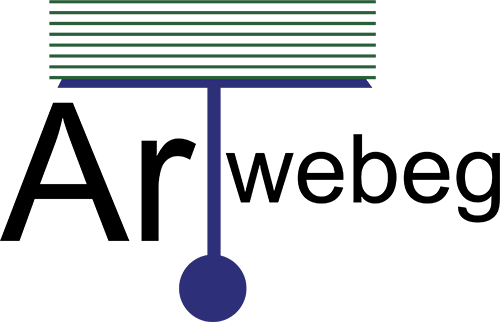How To Set up a database
This wizard guides you through the setup of a MySQL® database, user accounts, and user privileges. We recommend that you use this wizard to create your first database and user.
To set up a database, perform the following steps:
1 – Open cPanel (yourdomain/cpanel).
2 – Click on (MySQL® Database Wizard) from Databases section.
3 – In the New Database text box, enter a name for the database and click Next Step.
4 – In the Username text box, enter a name for the user who you wish to allow to manage the database.
5 – Enter and confirm the new password in the appropriate text boxes.
6 – Click Create User.
7 – Select the checkboxes that correspond to the privileges that you want to grant the user, or select ALL PRIVILEGES.
8 – Click Next Step.
The system displays a message that states that you successfully set up the database and user account.
Additional options
After you complete the database setup process, select one of the following options:
• Add another database — Click to return to the beginning of the MySQL Database Wizard interface to add more databases.
• Add another MySQL Databases User — Click to open the MySQL Databases interface (cPanel >> Home >> Databases >> MySQL Databases) to create additional user accounts and assign them to a database.
• Return to Home — Click to return to the cPanel Home interface.