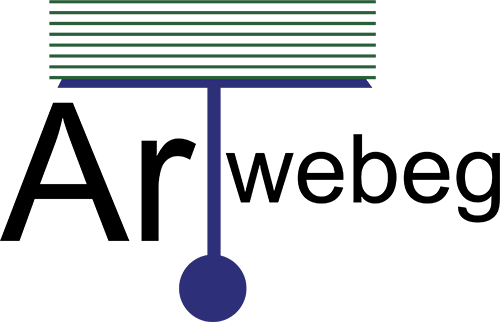Directory Privacy
This feature allows you to protect specific directories in your cPanel account’s files. If you enable this feature, the system prompts users to log in when they attempt to view a protected folder.
Select a directory
To use this interface, you must first select a directory to manage.
– To select a directory, click the desired directory’s name.
– To view and select subdirectories, click the parent directory’s folder icon. Then, click the desired subdirectory name.
Security Settings
To password protect the selected directory, perform the following steps:
1 – Open cPanel.
2 – Click on (Directory Privacy) from Files section.
3 – select subdirectories.
4 – Select the Password protect this directory checkbox.
5 – Enter a display label for the directory in the Enter a name for the protected directory text box.
6 – Click Save. A confirmation message will appear. Click Go Back to return to the directory’s configuration.
Create User
To create an authorized user for the selected directory, perform the following steps:
1 – Open cPanel.
2 – Click on (Directory Privacy) from Files section.
3 – select subdirectories.
4 – Enter the desired username in the Username text box.
5 – Enter and confirm the new password in the appropriate text boxes.
6 – Click Save. A confirmation message will appear. Click Go Back to return to the directory’s configuration.
Video: