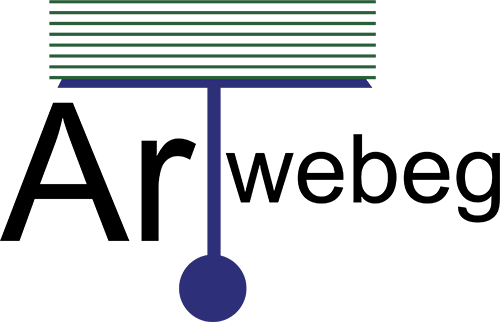FTP Account
You can use this interface to create and manage your website’s File Transfer Protocol (FTP) accounts. FTP allows you to manage your website’s files.
Add FTP Account
To create an FTP accounts, perform the following steps:
1 – Open cPanel.
2 – Click on (FTP Accounts) from Files section.
3 – Enter the desired username in the Log In text box.
4 – Enter and confirm the new password in the appropriate text boxes.
5 – Enter the FTP account’s home directory.
6 – Enter the disk space quota, or select Unlimited.
7 – Click Create FTP Accounts. The new account will appear in the FTP Accounts table.
FTP Accounts
The FTP Accounts table allows you to manage existing FTP accounts.
Change Password
To change an FTP account’s password, perform the following steps:
1 – Open cPanel.
2 – Click on (FTP Accounts) from Files section.
3 – Click Change Password for the FTP accounts for which you wish to change the password.
4 – Enter and confirm the new password in the appropriate text boxes.
5 – Click Change Password.
Change Quota
To change an FTP account’s quota, perform the following steps:
1 – Open cPanel.
2 – Click on (FTP Accounts) from Files section.
3 – Click Change Quota for the FTP accounts for which you wish to change the quota.
4 – Enter the disk space quota, or select Unlimited.
5 – Click Change Quota.
Delete
To remove an FTP accounts, perform the following steps:
1 – Open cPanel.
2 – Click on (FTP Accounts) from Files section.
3 – Click Delete for the FTP accounts that you wish to remove.
4 – Click the desired deletion option:
Delete Account – Remove the FTP accounts only.
Delete Account and Files – Remove the FTP accounts and all of the files that
Cancel — Do not delete the account.
Configure FTP Client
To configure an FTP client, perform the following steps:
1 – Open cPanel.
2 – Click on (FTP Accounts) from Files section.
3 – Click Configure FTP Client for the desired FTP accounts.
4 – Click FTP Configuration File under the desired FTP client’s logo. You can choose between Filezilla, Core FTP, or Cyberduck.
5 – Open the configuration script file that downloaded to your computer. The FTP client automatically opens, configures itself, and connects to your FTP server.
Video: