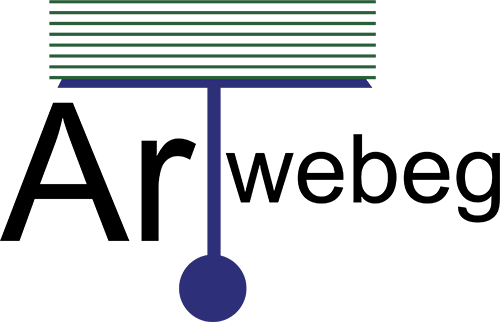To set up automatic reply settings for an email address, perform the following steps:
1 – Logged in to Plesk.
2 – Go Mail.
3 – Open Email Addresses tab.
4 – Select Email Address.
5 – Open Auto-Reply tab.
6 – Select the Switch on auto-reply checkbox, and specify the following settings:
Auto-reply message subject.
Message format. We recommend that you leave the option Plain text selected because some of your recipients might be unable to see the text formatted with HTML.
Auto-reply message text.
Forward to. If you want to forward incoming messages to another email address, type an email address in this box.
Send an automatic response to a unique email address no more than (the specified number of times per day). The default value is “1 time a day”, meaning that if your mailbox receives several messages from the same email address in one day, Plesk will send automatic response only to the first message. If the value is “2”, than Plesk will send automatic response for the first and the second messages, and so on.
Attached files. If you want to attach a file to your message, click Browse and select a file.
Switch off auto-reply on. (the specified date). Select this checkbox if you want the automatic replying to stop on a specific date, for example, the date when you return from holidays.
7 – Click OK.