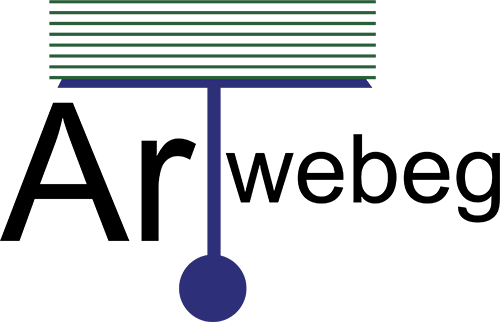To set access permissions for a virtual directory within a website, perform the following steps:
1 – Logged in to Plesk.
2 – Go to Websites & Domains, and find the website’s domain name.
3 – Click Virtual Directories.
4 – In the Tools group, click Directory Access Permissions.
5 – Do the following:
• Allow inheritable permissions from the parent to propagate to this object and all child objects. Include these with entries explicitly defined here – To make the file/folder inherit permissions from a parent folder (if it does not).
• Replace permission entries on all child objects with entries shown here that apply to child objects – To make the files and folders, which are contained in this folder, inherit the folder permissions you define.
• Click the required name in the Group or user names list – To change or remove permissions from a group or a user.
• Select the Allow or Deny checkboxes corresponding to permissions listed, to allow or deny permissions to a selected group/user.
• To remove access permissions from a group or user, select the required name in the Group or user names list and click the RED Icon Remove next to it.
6 – Click the Advanced for advanced fine-tuning and do the following:
• To create a permission entry for a group or user, select the required name from the Group or user names list and click add Icon.
• To set or change file/folder permissions for a group or user, select the required name from the Group or user names list, select the required Allow and Deny checkboxes corresponding to permissions listed under Permissions for <user/group name>.
• To remove a permission entry for a group or user, select the required name from the Group or user names list and click Icon_remove.
• To make child objects of a folder inherit its permissions defined under Permissions for <user/group name>, select the Replace permission entries on all child objects with entries shown here that apply to child objects checkbox, and select checkboxes in the Apply to list which correspond to the objects that must inherit the permissions.
7 – Click OK.