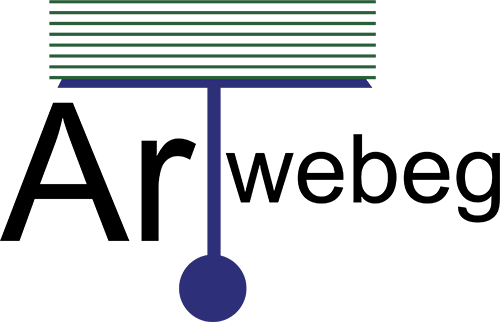How To Configure Email Routing
This interface allows you to configure how the system routes a domain’s incoming mail. For example, you can use this interface to configure the server as a backup mail exchanger, which will hold a domain’s mail until the primary mail exchanger is available.
To configure how your server routes mail for a domain, perform the following steps:
1 – Open cPanel (yourdomain/cpanel).
2 – Click on (Email Routing) from Email section.
3 – Select the desired domain from the menu. If only one domain exists on your cPanel account, the system selects it automatically.
4 – Select one of the following options under Configure Email Routing:
• Automatically Detect Configuration —The system uses the following criteria to configure the email routing settings:
• Local Mail Exchanger – The lowest numbered mail exchanger points to an IP address on this server.
• Backup Mail Exchanger – The lowest numbered mail exchanger points to an IP address not on this server.
• Remote Mail Exchanger – No mail exchangers point to an IP address on this server.
• Local Mail Exchanger — The server always accepts mail for this domain. The system will deliver mail to the local mailbox.
• Backup Mail Exchanger — The server functions as a backup mail exchanger. The system will hold mail for this domain until a lower number mail exchanger becomes available .
• Remote Mail Exchanger — The server will not accept mail for this domain. The system sends all mail for this domain to the lowest numbered mail exchanger.
5 – Click Change.