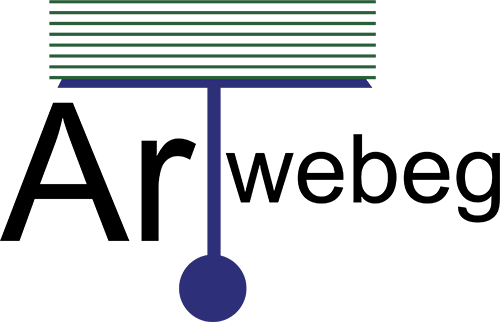MySQL® Databases
This wizard guides you through the setup of a MySQL® database, user accounts, and user privileges, and you can create additional databases or users.
Create a database
To set up a database, perform the following steps:
1 – Open cPanel (yourdomain/cpanel).
2 – Click on (MySQL® Databases) from Databases section.
3 – In the New Database text box, enter a name for the database and click Next Step.
4 – Click Create Database. A new interface will appear.
5 – Click Go Back. The new database appears in the Current Databases table.
Modify Databases
* Check a database
To check a database for errors, perform the following steps:
1 – Open cPanel (yourdomain/cpanel).
2 – Click on (MySQL® Databases) from Databases section.
3 – In the Check Database menu, select the database that you wish to check.
4 – Click Check Database. A new interface will appear, and the system will check whether the database functions correctly.
* If the system detects a problem in the database, it displays the name of the corrupt table.
* If the Check Complete message displays, the database functions correctly.
5 – Click Go Back to return to the main interface.
* Repair a database
If one of your databases is corrupt, To repair a database, perform the following steps:
1 – Open cPanel (yourdomain/cpanel).
2 – Click on (MySQL® Databases) from Databases section.
3 – In the Repair Database menu, select the database that you wish to repair.
4 – Click Repair Database. A new interface will appear, and the system will attempt to automatically repair the database.
* If the system cannot repair the database, it will attempt to determine the source of the corrupt data.
* If the Repair Complete message displays, the system successfully repaired the database.
5 – Click Go Back to return to the main interface.
Current Databases
The Current Databases table lists the following information for each database in your account.
1 – Open cPanel (yourdomain/cpanel).
2 – Click on (MySQL® Databases) from Databases section.
* Database — The name of the database.
* Size — The size of the database.
* Privileged Users — The users who can manipulate the database.
Rename a database
To rename a database, perform the following steps:
1 – In the Current Databases table, click Rename for the desired database.
2 – Enter the new database name in the New name text box.
3 – Click Proceed.
Delete a database
To delete a database, perform the following steps:
1 – In the Current Databases table, click Delete for the desired database.
2 – To permanently delete the database, click Delete Database.
3 – Click Go Back to return to the main interface.
Add a MySQL user
After you create a database, add users to the database and configure their privileges.
1 – Open cPanel (yourdomain/cpanel).
2 – Click on (MySQL® Databases) from Databases section.
3 – Enter a username in the Username text box.
4 – Enter and confirm the new password in the appropriate text boxes.
5 – Click Create User.
6 – Click Go Back to return to the main interface.
Add a user to a database
To add a user to a database, perform the following steps:
1 – Open cPanel (yourdomain/cpanel).
2 – Click on (MySQL® Databases) from Databases section.
3 – In the Add User To Database section of the interface, select the desired user and database from the menus.
4 – Click Add. The MySQL Account Maintenance interface will appear.
5 – Select the checkboxes that correspond to the privileges that you wish to grant to the user.
6 – Click Make Changes.
7 – Click Go Back to return to the main interface.
Current Users
The Current Users table lists all of your MySQL database users, and allows you to perform the following actions:
1 – Open cPanel (yourdomain/cpanel).
2 – Click on (MySQL® Databases) from Databases section.
* Change Password — Click to modify a database user’s password. Enter and confirm the desired password, and then click Change Password.
* Rename — Click to rename a database user. Enter the desired username, and then click Change Username.
* Delete — Click to permanently delete a database user, and then click Delete User to continue.
Video: